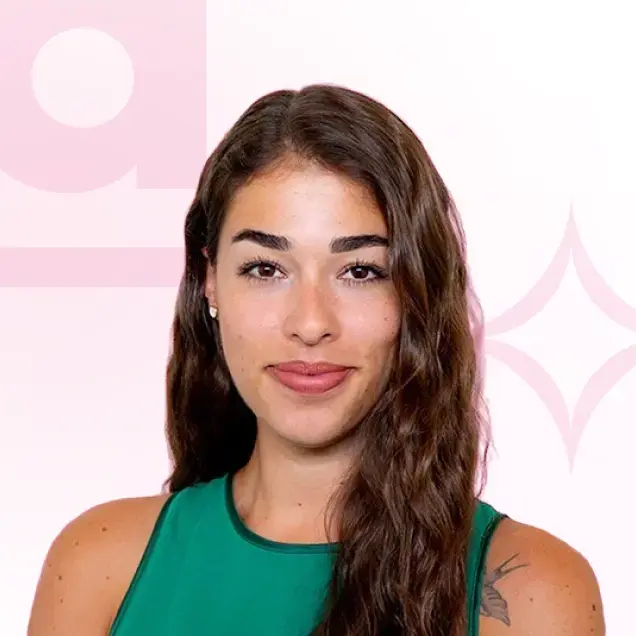ahead – die Intranet-App, für die gesamte Belegschaft
News, Wissen und Schulungen mehrsprachig und gezielt an alle Mitarbeitenden kommunizieren.
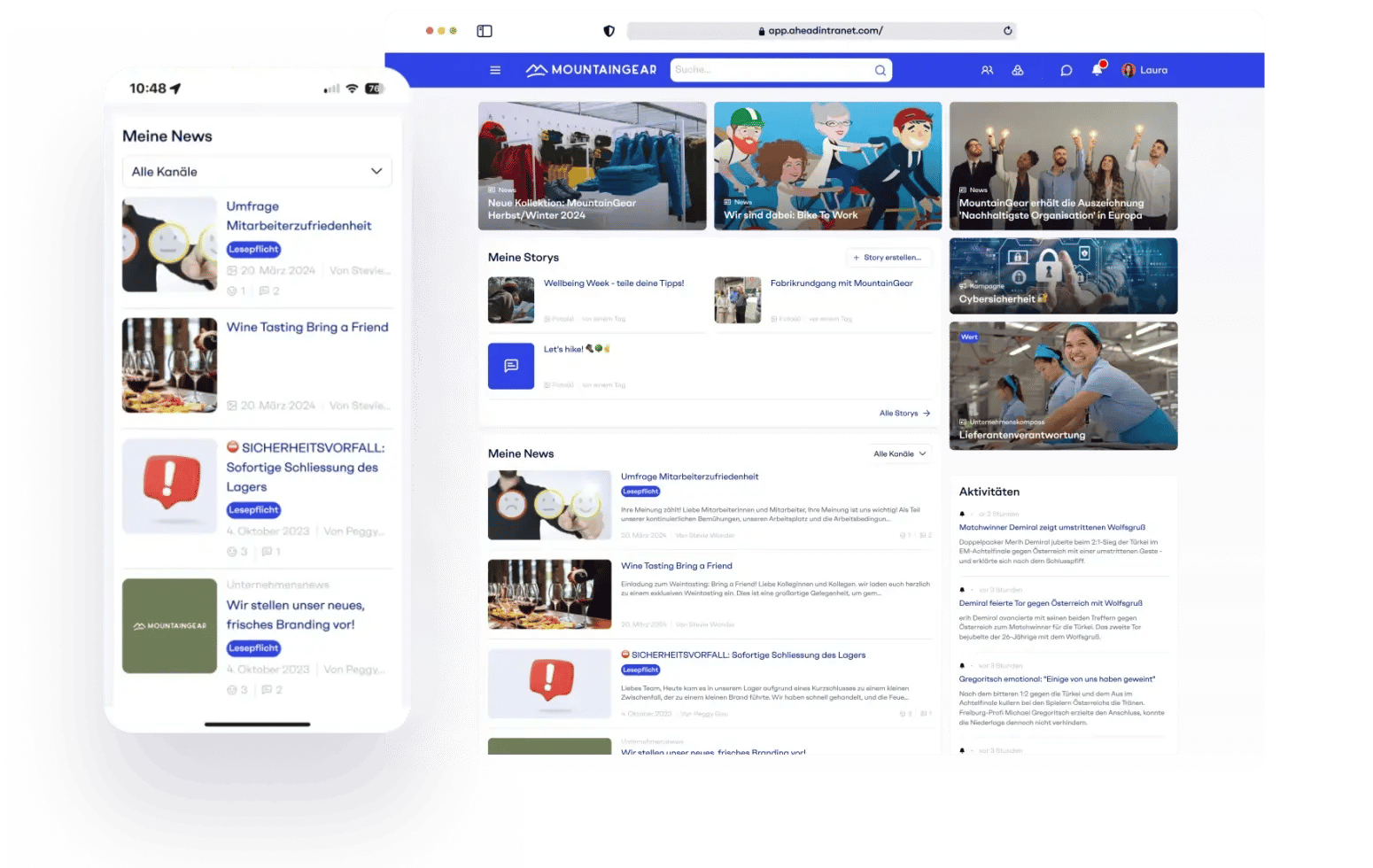
wir unterhalten uns immer gerne mit dir.
Lass uns reden
-
Adresse
Schanzenstrasse 4c 3008 Bern, Schweiz
C./ Trafalgar 6, 2a planta 08010 Barcelona,
Spanien
Eine Nachricht schicken
Wegen Terminvereinbarung kontaktieren
Mit den aktuellen Möglichkeiten…
(E-Mail, Slack, MS Teams, SharePoint, altes Intranet, schwarzes Brett, Mitarbeiterzeitung)…ist es kompliziert alle Mitarbeitenden in unterschiedlichen Sprachen zu erreichen.
…findet man wichtige Informationen und Wissen nicht.
…gibt es keine Beiträge, Kommentare oder Likes von Mitarbeitenden.
ahead - die moderne Intranet-App
ahead verbindet Mitarbeiter App, Intranet und Learning in einer Plattform und lässt sich dank modernster Cloud Technologie nahtlos in bestehende IT Landschaften integrieren.
-
intern
Kommunizieren -
Unternehmenskultur
fördern -
Wissen
vermitteln

Erstelle und kommuniziere interaktive Inhalte in unterschiedlichen Formaten wie Storys, News, Kampagnen, Events und Umfragen spielerisch und intuitiv.
- Mehrsprachig, dank autmatischer Übersetzung mit DeepL
- Personalisiert, dank dynamischer Zielgruppensteuerung
- Einfach, dank intuitiver Bedienung
- Messbar, dank smarten Auswertungen
- Intelligent, dank KI basierter Unterstützung
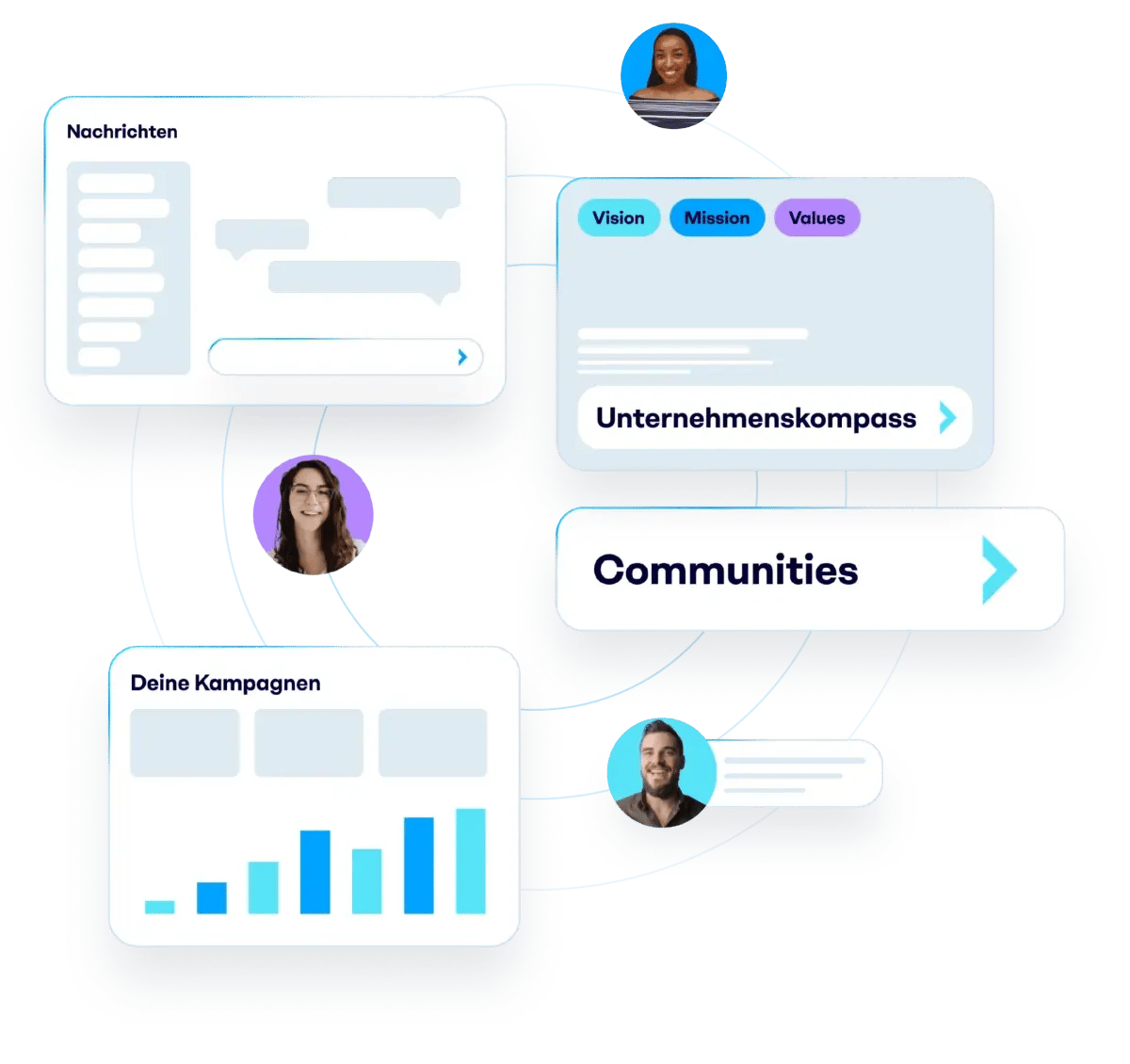
Mit ahead werden Mitarbeitende von deiner Unternehmensvision und Mission inspiriert. Worthülsen werden zu Leben erweckt, Veränderungsprozesse beschleunigt und das Wir Gefühl gestärkt.
- Inspirierend, dank dem integrierten Company Compass
- Motivierend, dank transparenter Feedbackfunktion
- Vernetzend, dank interaktiven Communities
- Aligniert, dank themenspezifischen Kampagnen
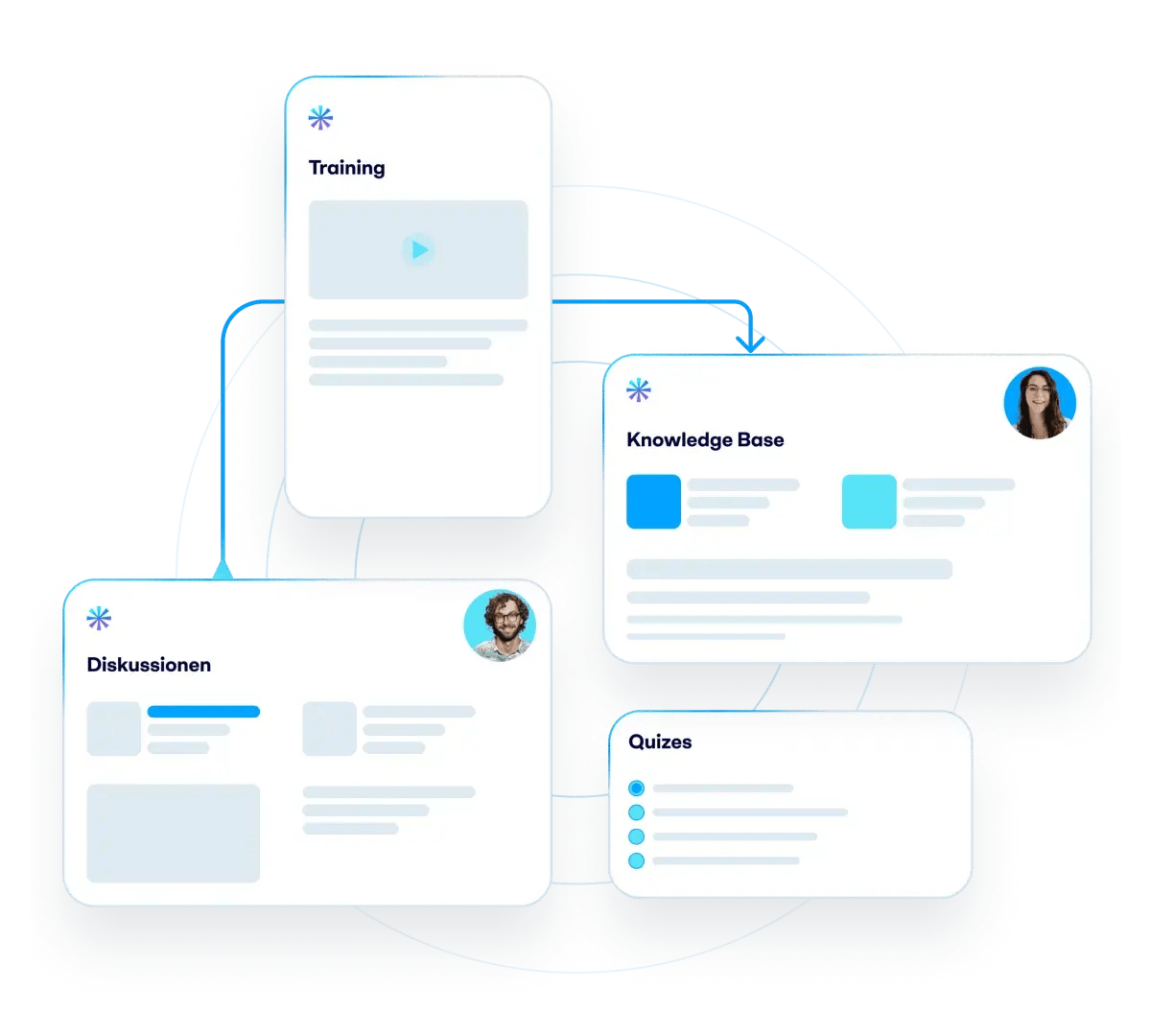
Mit ahead sind Mitarbeitende besser informiert, produktiver und können sich selbstständig weiterentwickeln, indem sie schnell und einfach auf die benötigten Informationen zugreifen können.
- Produktiv, dank AI basierter Informationssuche
- Informiert, dank personalisierten Inhalten
- Besser, dank einfachen Trainingsprogrammen (e-learning)
- Integriert, dank standardisierten Schnittstellen zu Drittsystemen
Heading 1
with a request body that specifies how to map the columns of your import file to the associated CRM properties in HubSpot.... In the request JSON, define the import file details, including mapping the spreadsheet's columns to HubSpot data. Your request JSON should include the following fields:... entry for each column.
Schneller ROI durch messbare Resultate
Datenbasierte Insights machen die positive Wirkung der ahead Intranet-App transparent und sichtbar.

der Mitarbeitenden waren innerhalb von 3 Monaten wöchentlich aktiv.
schneller bei der Erstellung von Inhalten dank der automatischen Übersetzungsfunktion
weniger Fluktuation dank mehr Transparenz bei Veränderungsprozessen
Integriere die bestehenden Apps und verhindere Informationssilos
- Nutze die Power der Microsoft Office 365 Platform in ahead
- Finde Informationen in Drittsystemen über die zentrale ahead Suche
- Stelle Informationen aus HR Systemen den Mitarbeitenden auf dem persönlichen Profil zur Verfügung
- Integriere Social Media Posts und andere externe Inhalte direkt in ahead
- Sende ahead Inhalte an externe Kanäle (Digital Signage, MS Teams und weitere)
Heading 1
with a request body that specifies how to map the columns of your import file to the associated CRM properties in HubSpot.... In the request JSON, define the import file details, including mapping the spreadsheet's columns to HubSpot data. Your request JSON should include the following fields:... entry for each column.


Von 0 auf Intranet
Erfahre, wie man erfolgreich ein Intranet launcht, um eine erfolgreiche Unternehmenskommunikation zu etablieren.
Kunden erzählen ihre zukunftsweisenden Erfolgsgeschichten

Fuchs-Movesa AG geht neue Wege mit ahead Intranet
Digitaler Wandel, zentrale Plattform, gestärktes Wir-Gefühl: Wie Fuchs-Movesa AG mit ahead die interne Kommunikation modernisiert und ihre Mitarbeitenden verbindet.
- Alle Mitarbeitenden digital erreichbar
- Zentrale Plattform mit Office 365-Anbindung
- Einfache Bedienung, auch mobil
- Mehr Wir-Gefühl durch soziale Features

Vebego vernetzt ihre gesamte Belegschaft mit ahead Intranet
Mobile Erreichbarkeit, automatische Übersetzung, einfache Nutzung: Wie Vebego mit ahead die interne Kommunikation auf ein neues Level hebt und über 8.000 Mitarbeitende verbindet.
- Erreicht alle Mitarbeitenden – auch ohne E-Mail
- Inhalte in 20+ Sprachen dank Auto-Übersetzung
- Einfache, intuitive Content-Erstellung
- Stärkeres Wir-Gefühl im ganzen Unternehmen

Läderachs Erfolgsrezept für die interne Kommunikation
Entdecken Sie, wie die süsse Verbindung von Schweizer Schokoladenkunst und innovativer interner Kommunikation 2500 Mitarbeitende in 18 Ländern vernetzt und motiviert hat.
- Globale Reichweite
- Mehrsprachige Kommunikation

Variosystems erreicht eine globale Kommunikation mit ahead Intranet
Globale Reichweite, mehrsprachige Kommunikation, intuitives Onboarding: Wie Variosystems mit ahead Intranet ihre 2.500 Mitarbeitenden weltweit vernetzt.
- Globale Reichweite
- Mehrsprachige Kommunikation
- Intuitives Onboarding
- Schneller Rollout

Die Gruppe Brugg ist mit moderner Kommunikation einen Schritt ahead
Interaktive Kommunikation, globale Erreichbarkeit, gezielte Inhalte: Wie die Gruppe Brugg mit ahead die interne Kommunikation digitalisiert und Mitarbeitende weltweit verbindet.
- Zielgerichtete Kommunikation
- Einheitliche Plattform für alle Standorte
- Interaktive Mitarbeitereinbindung
- Nahtlose Integration in Microsoft 365

Carhartt Work in Progress hebt die interne Komm. aufs nächste Level
Carhartt WIP ist Teil der Work in Progress Holding AG. Mit ahead wollen sie ihre interne Kommunikation weiter vorantreiben und alle Mitarbeiter immer auf dem neuesten Stand halten.
- Globale Reichweite
- Mehrsprachige Kommunikation
- Soziales Intranet
Erfahre von Experten und Kunden wie eine moderne Intranet App zum Erfolg beiträgt.
Buche eine Demo für weitere Informationen
Erfahre wie die AI basierte Intranet-App die interne Kommunikation vereinfacht, die Unternehmenskultur positiv prägt und die Produktivität der Mitarbeitenden steigt.
Entdecke wertvolle Erkenntnisse
Entdecke wertvolle Einblicke und Branchentrends in unserem Ahead-Blog